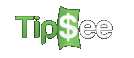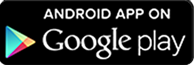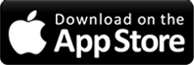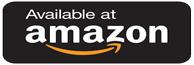TipSee
Frequently Asked Questions
Find answers to common questions about using TipSee to track your tips and manage your earnings.
There has been misinformation published about TipSee Ads:
The basic App has two types of ads:
Banner ads at the bottom of the page, and Interstitial Ads that will pop up from time to time.
How do Ads display?
- • Interstitial popups are very similar to YouTube Ads and can be closed within a few seconds.
- • There are no popup ads when you FIRST go to any of the 4 main pages (summary, calendar, or add/edit page). This makes it easy to enter your tips without distractions.
- • Interstitial popups are not on any timer. You can stay on a page as long as you want without additional popups.
- • Less intrusive banner ads are at the bottom of the page.
What if I don't want Ads?
- • When you first open the App, if you "Watch A Video", you get access to ALL PRO features and popup Interstitial Ads are removed.
- • When you sign up for subscription plans (e.g., Wages for $1/month), both Banner ads and Interstitial popup ads are removed.
We apologize for the inconvenience, but we have had to do this to cover our increased expenses while still trying to provide the app for free. All comments are welcomed using the Feedback form in the App or on this website.
Method 1: Create a separate OT job
Create another Job, e.g., JobName-OT, and enter your overtime hours separately.
When you work overtime, enter the hours separately: JobName (4h 34m), and JobName-OT (2h 18m).
Method 2: Use Optional Items
In the main menu, under OPTIONS → Optional Items To Track, create "Overtime Pay". Select one of the checkboxes (e.g., "Tips from Other Dept") and change the text field to "Overtime Pay".
At the end of each day with overtime, enter the total amount of overtime pay along with your tip data.
Both alternatives appear on the Tip_Report page. Method 1 displays as two separate jobs on the Calendar page. Method 2 displays as one job.
First, we highly recommend you use one of the many available apps, like AppLock, since this is all they do, they put a lot of time and effort into making it right, and have more than 50 Million users.
We use the decimal system: 3.5 hrs = 3 hours and 30 minutes (3:30)
We allow users to enter hours and minutes separately. On the Tip page you can add multiple tips, so if you worked 2 shifts on the same day and entered 3.5 hrs twice, it would total to 7 hours for the day.
With the PRO features, you can set it up to add your wages to your tips by entering your hourly rate under "Wage and Job Setup".
Alternatively under "Optional Items to Track", you can change the text for "Paid by Credit Card" to Wages. This information would be added to the Tips for those days you enter tip information, e.g. on each pay day. Your paycheck can be entered bi-weekly, either as a whole or broken out separately for tips and wages.
Important: Send yourself a backup file weekly in case your phone gets lost, stolen, or fails.
We highly encourage ALL users to backup their data on our Server. All data is backed up locally to your phone, but if the phone is turned in when you get a new phone, all your data will be lost.
Since Google keeps track of the apps you purchase, you can download the paid version to multiple devices. TipSee even has an option to sync between multiple devices.
There are several ways:
1. Weekly Income
Under OPTIONS
2. Tip_Report
Comprehensive reporting
3. Summary Page
4 summary blocks with popups
There are 4 summary blocks that display tips for day, week, month and year-to-date. Tap on the title bar for each block to see detailed popups. The bottom of each summary block displays total wages and hours for the selected period.
Step-by-step process:
- 1. Select your existing Job1, then choose Edit
- 2. Enter an End Date (last day before your raise) and save
- 3. Select + to add a new Job 1
- 4. Set Start day as the day your raise begins
- 5. Enter the new Hourly Wage
- 6. Change the Color Code to distinguish the new rate period
This ensures previous records remain accurate while tracking your new wage rate.
The "About Us" page in the main menu will list what version of the app you are running on your device.
Cancellation should be done through the network where it was purchased:
Some employers over report your income from wages and tips. While some users are concerned about privacy, many other users have asked us to create a widget so they can proudly display their tips for the week, month and year for anyone to see. For Android users a TipSee Widget is available for your Home page.
Yes, you can enter multiple tips from the HOME page and they get added together within the same day. The total of all tips entered in a single day is what gets displayed on the Calendar page and the Add/Edit page. If the total for the day is wrong you can change it on the Add/Edit page.
Top number: Total tips you entered for the day and tips/hr based on how many hours you entered.
Second number: Tips + Wages, when Wage_and_Job-Setup has been selected under OPTIONS.
Your wages are calculated based on the information you entered for your job in "Wage and Job Setup". For example, if you entered $10 as your Hourly Wage, and you worked 5 hours that day, then $50 would be added to your tips.
Have more questions? Use the Feedback form in the TipSee app or contact us through our website.
Contact Us
Have a question or need support? We're here to help! Fill out the form below and our team will get back to you as soon as possible.
Select the app you need help with
You can find this in the app's About section
Privacy Notice
Your information will only be used to respond to your inquiry and will not be shared with third parties. See our Privacy Policy for more details.
Email Support
support@webcoastapps.com
Response Time
Within 24 hours
Support Hours
Monday - Friday, 9 AM - 6 PM